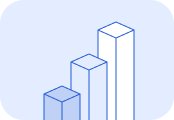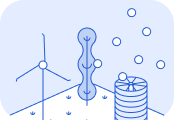CSV upload
Calculate the CO₂e emissions for your shipment by uploading a CSV file. Complete a one-time setup of mappings from the headings in your file to Lune's values, and easily reuse the mapping to quickly and efficiently calculate emissions for all future files.Pre-requisites
Complete the following setup steps before using this guide:1. Upload your file
Lune supports emissions calculations for CSV files containing shipment data.To begin, go to the logistics spreadsheet calculation page. You can upload your file by either dragging and dropping it onto the page, or by clicking the Upload button to select the file manually.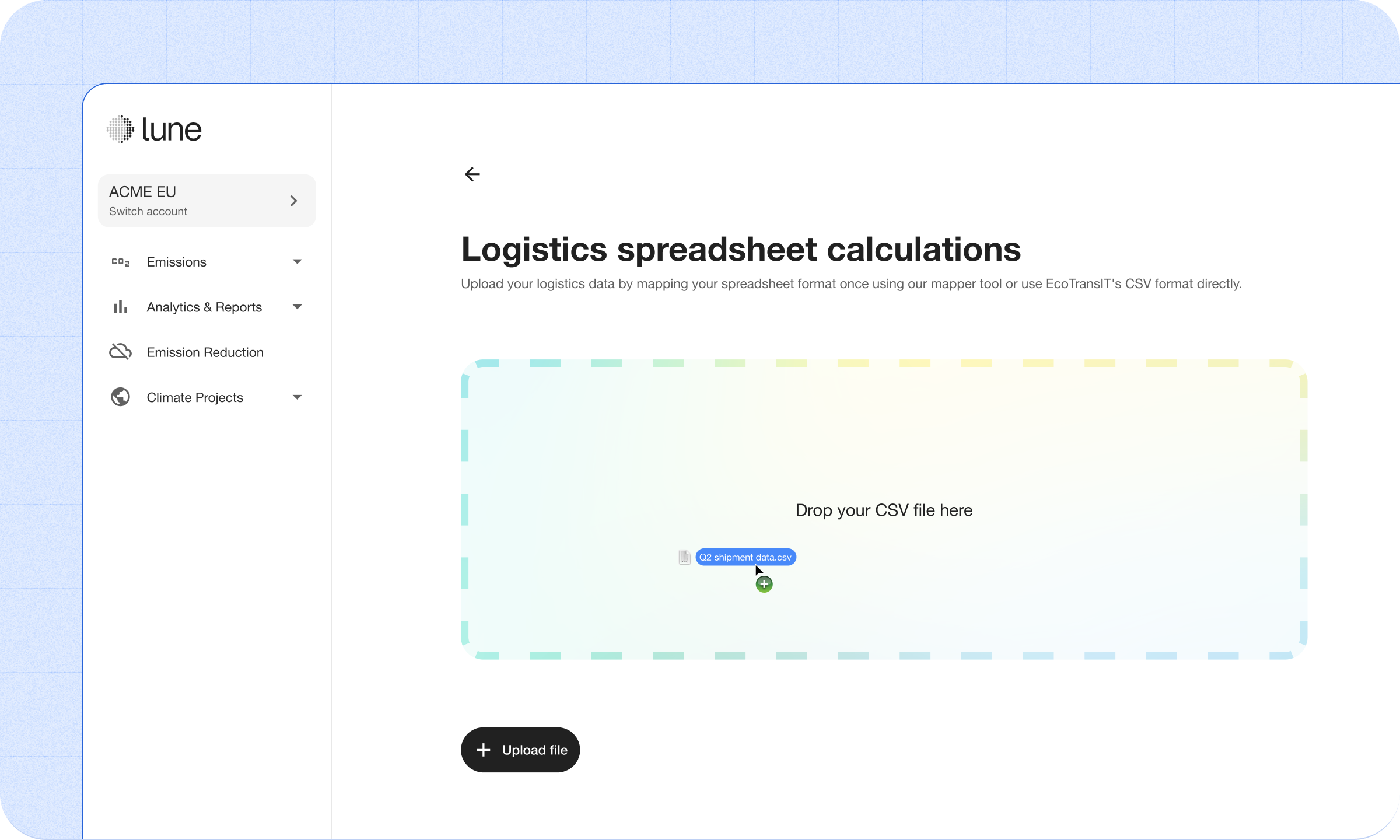 You will see an option to select a previously saved mapping from a drop-down list.If you select from the drop-down list, and click Calculate emissions, Lune will begin processing your file immediately. You can then skip ahead to Interpreting the results.If this is your first upload, or the existing mappings don't match the structure of your file, click Start new mapping. You'll be guided through a step-by-step process to map your file columns to Lune's required data fields for accurate emissions calculation.You can also select or create a Client Account to assign these calculations to, and mark them as either pre-shipment or shipment estimates. Shipment estimates will be included in shipper analytics and used for reporting purposes.
You will see an option to select a previously saved mapping from a drop-down list.If you select from the drop-down list, and click Calculate emissions, Lune will begin processing your file immediately. You can then skip ahead to Interpreting the results.If this is your first upload, or the existing mappings don't match the structure of your file, click Start new mapping. You'll be guided through a step-by-step process to map your file columns to Lune's required data fields for accurate emissions calculation.You can also select or create a Client Account to assign these calculations to, and mark them as either pre-shipment or shipment estimates. Shipment estimates will be included in shipper analytics and used for reporting purposes.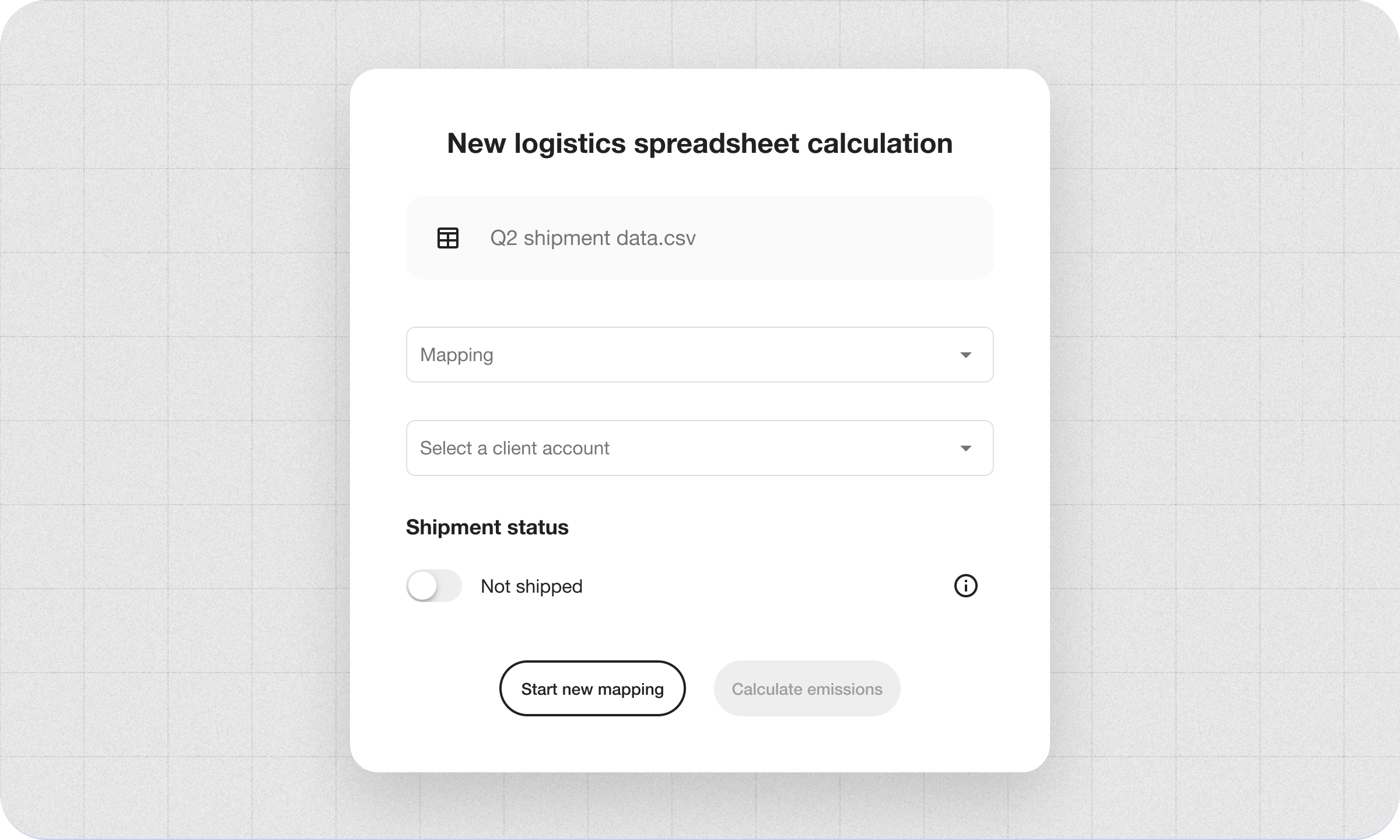
2. Map the fields
The mapping workflow includes three key steps:- File settings
- Load setup
- Leg setup (transport mode specific data)
File settings
Here, select:- The maximum number of legs a shipment might include.
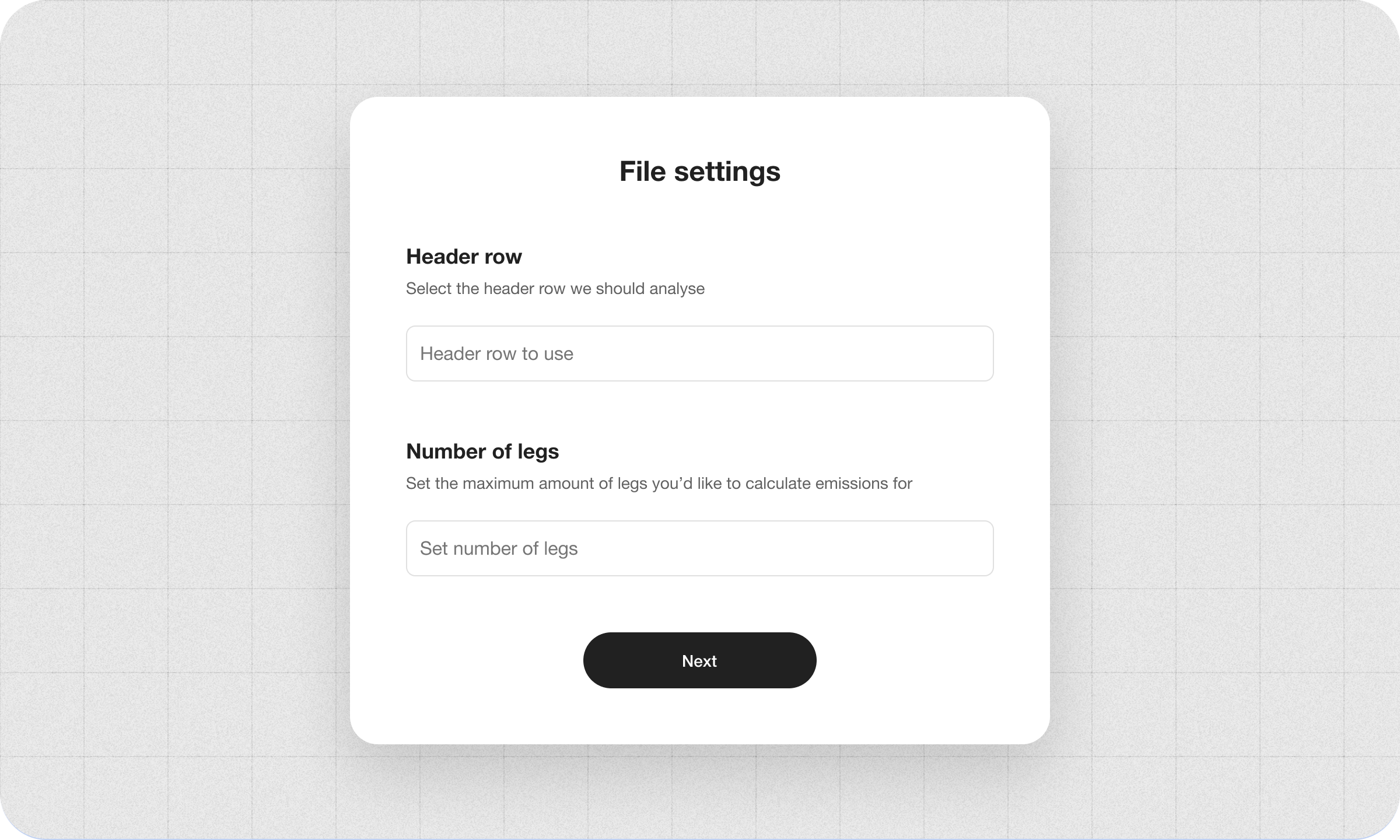
Maximum number of legs
You'll be asked to specify the maximum number of legs a shipment might include. Lune will then prompt you to map the relevant columns for each leg. Each leg will be processed individually, and Lune will sum up the legs and return the total emissions for that row.If a row doesn't contain data for all the legs you've mapped, Lune will calculate emissions only for the legs that have valid data. Any missing data will be noted in theerror column of the results file.For example, if you specify a maximum of three legs, but some shipments in the file only include one or two, Lune will still process the available data. This approach allows you to include shipments with varying numbers of legs in the same file, as long as the maximum is defined during the mapping phase. This can be useful when quoting for a combination of door-to-door and port-to-port within the same file.If the CSV includes data gaps in the legs (e.g., empty cells), Lune will construct routes by skipping to the next available leg. In some circumstances legs may be consolidated.Load and pre-shipment/shipment status setup
In this step, map the column that represents the total load as cargo weight or twenty-foot equivalent containers. You'll choose the unit of measurement: tonnes, kilograms, or TEUs respectively. Both cargo weight and containers may be mapped.Additionally, you may mark the estimates as pre-shipment (default) or shipment estimates.Leg setup
For each leg, you'll define:- Transport mode: You can either select a specific transport mode from the drop-down that applies to all rows, or use the 'select a column' option if the transport mode information is present in your spreadsheet itself. Depending on the mode selected, optional parameters may appear. These optional values improve calculation accuracy, but are not required.
- For example, if "container ship" is selected as the transport mode, you'll be able to map columns for refrigeration status and trade lane.
- Origin and destination: This information can be provided in one of four formats (address, geo-coordinates, port code, airport code). Depending on the format chosen, you'll need to map the relevant headings from your file to indicate which columns Lune can find the origin and destination data.
3. Interpret the results
Once processing is complete, you'll be notified by email which will redirect you back to the logistics spreadsheet page. Scroll down to the table to find your uploaded file. You'll see:- The status of the file.
- Number of successful calculations.
- Number of errors.
- Total emissions estimate for the full file.
- The name of the mapping used.
- A download link for the results.
Results file structure
The results file mirrors your original upload, with a few additional columns added. Your original submitted data remains intact:dashboard_urlclient_account_analytics_urltotal_tco2etotal_tco2e_wtttotal_tco2e_ttwtotal_tco2total_tnoxtotal_tnmhctotal_tso2total_tpmtotal_adjusted_distance_kmoverall_data_quality_scoreleg1_tco2e, leg2_tco2e, leg3_tco2e, ...errorwarning